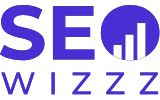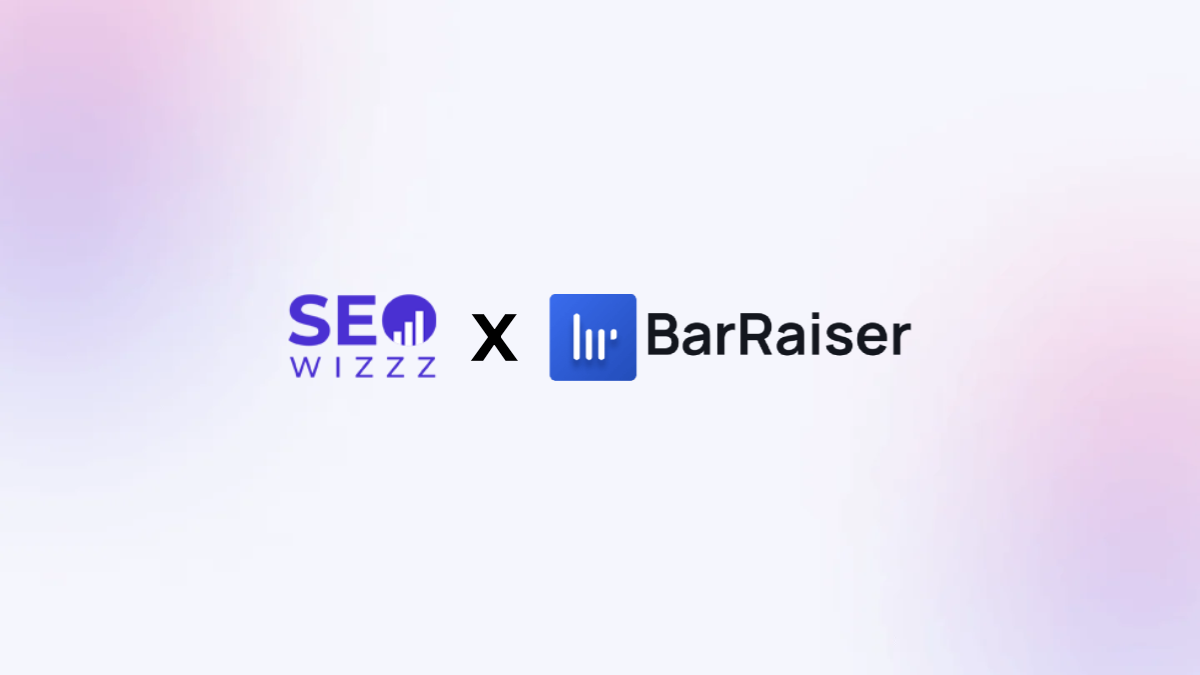What is image SEO? Okay, so picture this: you’re searching for “cool PC games” on Google, and you click the Images tab. What pops up? A bunch of epic screenshots of high-density graphics PC game characters. But where is your image, the one you uploaded on your gaming blog or the YouTube thumbnail? Chances are, it’s not optimized for Google. Image SEO is like giving your images a name so they can be screened by Google based on what they actually represent.
It is all about making your images easy for search engines (like Google, Bing, Yahoo, etc) to find, understand, and show when the right keyword is searched. If done right, it can:
- Bring more visitors to your website through image searches.
- Make your website load faster.
- Help your site rank higher in regular search results, not just image searches.
“Did you know that 22% of all Google searches are for images?”
However, how do you do image SEO the right way? Well, this is why we are here with our Superhero guide to Image SEO optimization. So, let’s dive in.
1: Name Your Images Properly
Imagine you’re a doctor posting a photo of a shiny new stethoscope on your medical blog. If you name it “photo1.jpg,” Google will think, “What’s this?” Instead, give it a descriptive name like “blue-stethoscope-medical-tool.jpg.” This tells search engines exactly what the image is about.
What to do:
- Use specific, relevant words (like “red-summer-dress” for a clothing store or “chocolate-chip-cookies” for a baking blog).
- Keep it short but clear (2-5 words is perfect; however, you can always increase it if it describes your image more clearly).
- Use hyphens (-) between words, not underscores (_).
What not to do:
- Don’t use random names like “DSC_5678.jpg.”
- Don’t stuff it with too many keywords like “best-red-dress-summer-sale-cheap-fashion.jpg”; this is totally against Google guidelines.
Let’s understand it with an example. For a clothing website, you can name an image “floral-summer-dress-2025.jpg” instead of “dress.jpg.” This helps Google know it’s a floral dress and not just any dress.
2: Add Alt Text
Alt text is like a secret identity for your images. It basically means “alternative text.” It’s a short description that tells search engines what the image is about. If your image doesn’t load for some reason or if you have a low internet connection, the alt text also helps describe the image.
What to do:
- Write a clear, concise description (1-2 sentences, it can also be shorter).
- Include your keyword naturally, like “image SEO” or “healthy smoothie.”
- You have to be specific here. For a travel blog, instead of “mountain,” write “A snowy Himalayan mountain peak” to describe an image.
What not to do:
- Don’t skip alt text, it quite simply creates an SEO error.
- Never stuff it with keywords like “buy cheap shoes, best shoes online,”
- Do not use a hyphen (-) or underscore (_) while writing alt text for any image.
For example, if you’re uploading a photo for your article on a pet blog and you post a picture of a fluffy cat, you can alt text like “fluffy orange tabby cat sitting on velvet cushion” instead of just “cat.”
3: Reduce image size
Have you ever visited a website that takes forever to load? Trust me, it is annoying. In most cases, heavy images are often the culprits in these types of issues. In fact, according to a report published by Think with Google, 47% of users expect a website to load in 2 seconds or less. So, if your images are slowing things down, people will leave your site faster than your internet speed.
This is where LCP (Largest Contentful Paint) comes in. LCP measures how long it takes for the most significant part of your webpage (often an image) to load. To put it in perspective, Google loves websites with fast LCP scores (under 2.5 seconds is ideal). To make this happen, you need to shrink your images without losing their quality.
What to do:
- Use tools like TinyPNG or Squoosh to compress images.
- Save images in modern formats like WebP or JPEG.
- Keep image sizes under 10-50 KB unless they’re super high-quality hero images and are absolutely necessary.
What not to do:
- Don’t upload massive 1-5MB images straight from your phone or camera.
- Try not to use PNG for photos, although it’s great for logos and images with transparent background but too big for regular images.
Lets understand it with an example, let’s say you’re writing a blog for a gaming website and you need to upload a screenshot. You can easily compress this from 3MB to 150KB using TinyPNG, and if you use WebP format then it might even go to less than 50KB. With this your page will load faster, and Google can easily gives you a thumbs-up.
4: Use Copyright-Free Images
Using random images from Google is not suitable for image SEO optimization. It is like stealing someone else’s gadget; it might seem cool, but it’ll get you in trouble. Copyrighted images can lead to legal issues or hurt your website’s reputation. Instead, grab free, high-quality images from sites like:
- Unsplash: Stunning photos you can use for free.
- Pexels: Tons of images and videos, no copyright worries.
- Pixabay: Great for Creative Commons images.
- Freepik: Fantastic website for free vector, icons, and photos.
What to do:
- Always check the image license, such as free for commercial use and Creative Commons.
- Give credit if the site asks for it; it will help you boost website authority.
What not to do:
- Never grab images from random websites or Google images.
- Don’t assume all images on free sites are 100% free; read the Terms and Conditions.
Let’s say you’re writing a science blog. Instead of copying a solar eclipse image from a random astronomy site, download a free image from Pexels. It’s safe and looks fantastic!
5: Add Captions and Context
Captions are like the speech bubbles in a comic book; they give your images context and make them more engaging. Plus, Google and readers use captions to understand what your image is about.
What to do:
- Write a short, catchy caption that includes your keyword or related words.
What not to do:
- Don’t skip captions, they’re an easy win for image SEO.
- Don’t write boring captions like “Picture of a thing.” Be creative and descriptive, check out media websites on how they are doing it.
For example, let’s say you’re writing a food blog, here you can add a caption like “This creamy avocado toast is your must-have breakfast” under a photo of avocado toast. It’s fun and helps Google/reader connect the dots.
6: Create an Image Sitemap
Technical SEO is important when it comes to Images. Here, an image sitemap acts like a treasure map that tells Google where to find all your images. It’s an .xml file that lists your images and their details, making it easier for search engines to index them.
What to do:
- Create an image sitemap using tools like Yoast SEO (if you’re using WordPress) or manually add image tags to your regular sitemap.
- Include details like the image URL, caption, and alt text.
What not to do:
- Don’t ignore sitemaps; Google and other search engines might miss your images without them.
Let’s assume you’re writing a travel blog. Include an image of the Eiffel Tower in your sitemap with details like “URL: eiffel-tower-paris.jpg, Caption: Sunset view of the Eiffel Tower, Alt: Eiffel Tower at sunset in Paris.” This helps Google find and rank your blog.
7: Test and Track Your Progress
Once you’ve optimized your images for SEO, you need to check if they are working. A regular audit will keep a hygiene check and will make your website even better.
What to do:
- Use Google Search Console to see how many people find your site through image searches.
- Check your LCP score with Google PageSpeed Insights.
- Keep tweaking your images based on what works (e.g., if one image gets tons of clicks, make more like it!).
- Use free tools like Aherf to ensure all your images consist of alt tag, caption, and title tag.
For a fitness blog, you can use PageSpeed Insights to find that your LCP is 4 seconds because of a huge yoga pose image. Compress it, retest, and get it down to .7 seconds; this will give your site a kick.
At the end
Image SEO is a very simple principle, but it takes a meticulously organized person to master it. By naming your images right, adding alt text, compressing files, using copyright-free images from sites like Unsplash, adding captions, creating sitemaps, and tracking your progress, you’ll be able to make your website faster, friendlier, and easier to find.
So, go forth and optimize those images for SEO! Whether it’s a stethoscope for your medical blog, a summer dress for your fashion site, or a smoothie for your health page, every image is a chance to shine.